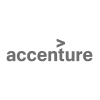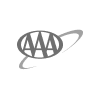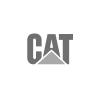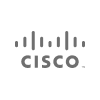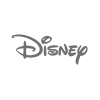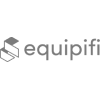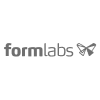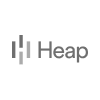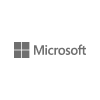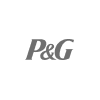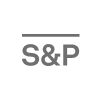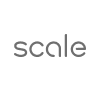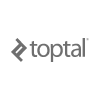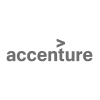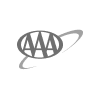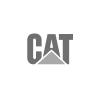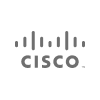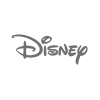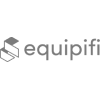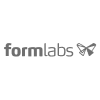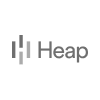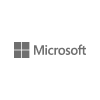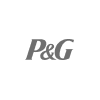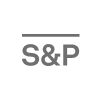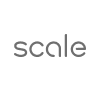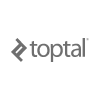How small software teams can validate ideas quickly with the correct tools
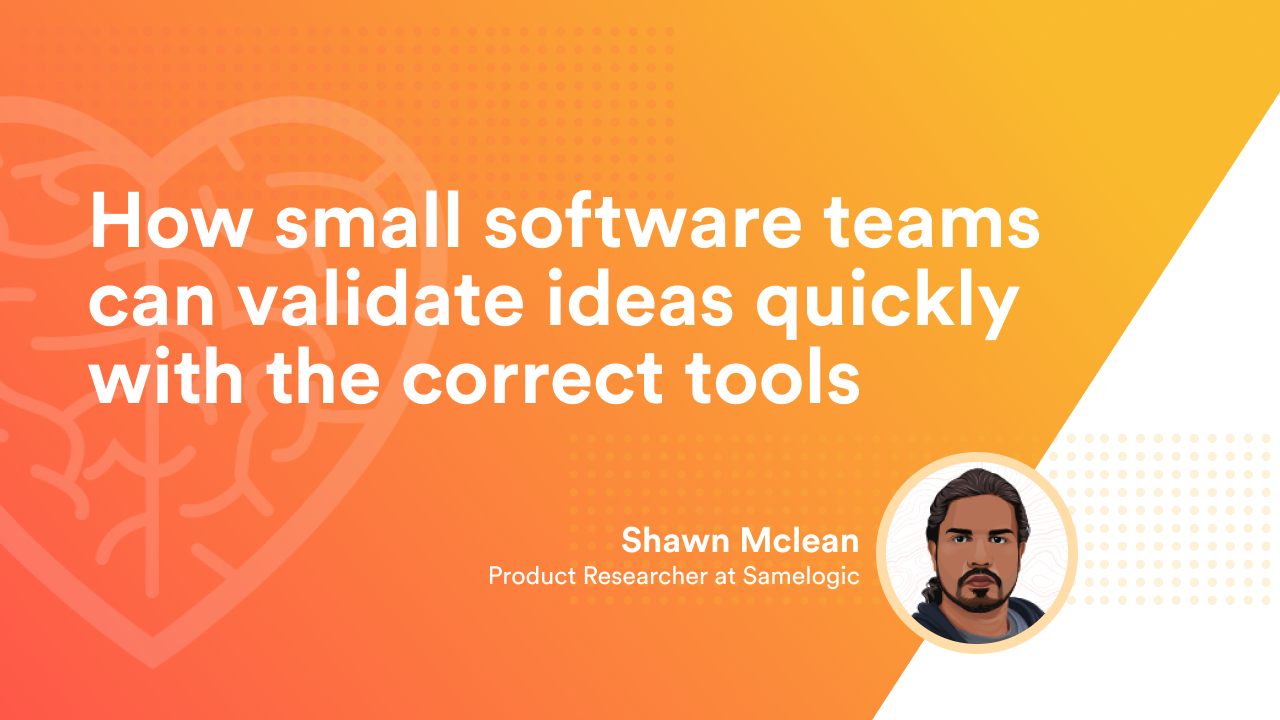
Please note that this functionality has been deprecated :)
Software Developers are bombarded daily by new ideas and feature requests from users and stakeholders. To make the best use of their time, these ideas must be researched and appropriately validated before building them.
Unfortunately, many teams spend little time validating the feature before investing time and money in building it, leading to waste.
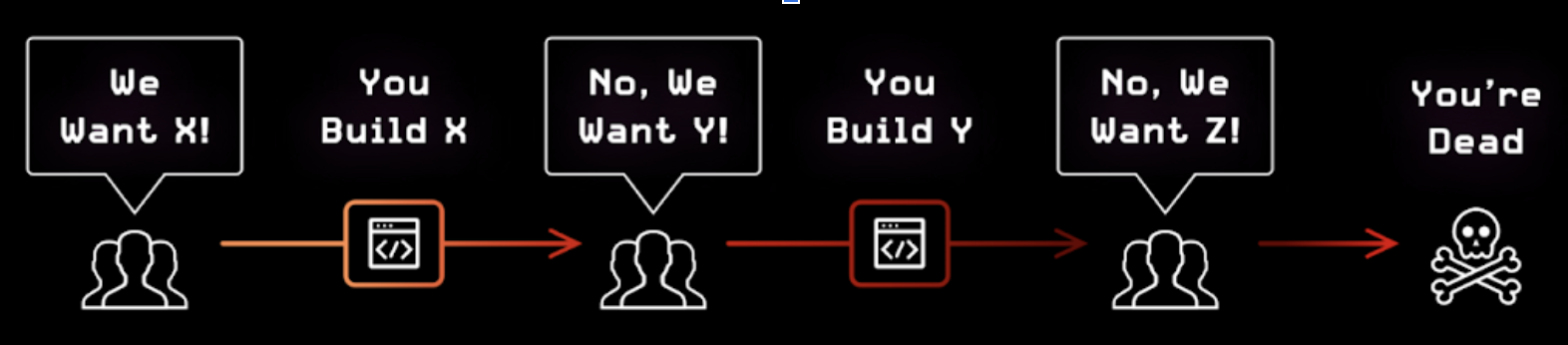
This is where new roles come into play, Project Manager, Product Manager, User Experience Researcher, Product Owner, and many other roles that the industry creates, all to effectively use the engineer's time to make sure they are solving the correct problems with the right product.
Today I'd like to run through how our tool Samelogic can help everyone involved in product development to validate their ideas without long processes and complex frameworks, or any coding at all.
The Fake Door Experiment
A non-functional mock of a feature that doesn't exist is placed in the product at some point in the user journey. After the user interacts with this mock, the analytics is collected along with showing them a user-friendly dialog, such as showing more mocks, a pricing test, or a simple survey.
This idea gauges real usage intent by pretending the feature already exists to see how many people clicked it. These tests are also called Concept Tests, Painted Doors, Placebo, and Pretotyping.
Samelogic allows you to set up these tests and user experiences in minutes with no coding.
How Samelogic works?
Let's take a website called Landwind, they provide a website template with 2 options; code on GitHub and a Figma design file. We will set up a fake door test for Sketch design files to see who wants it.
This is the original version:
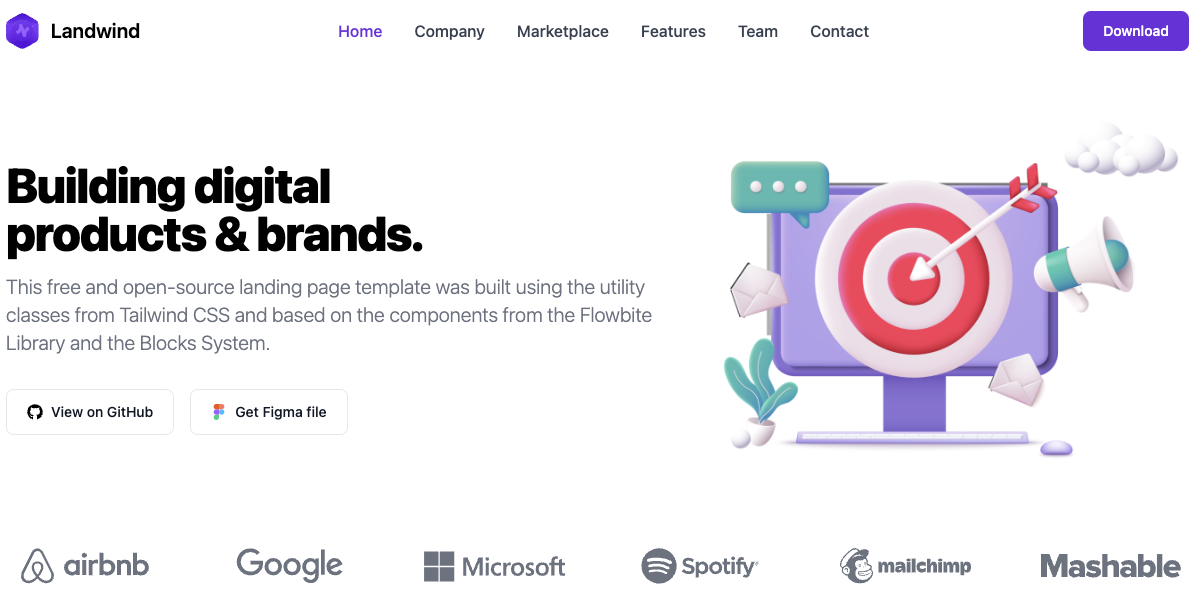
It looks like this when we turn it on:
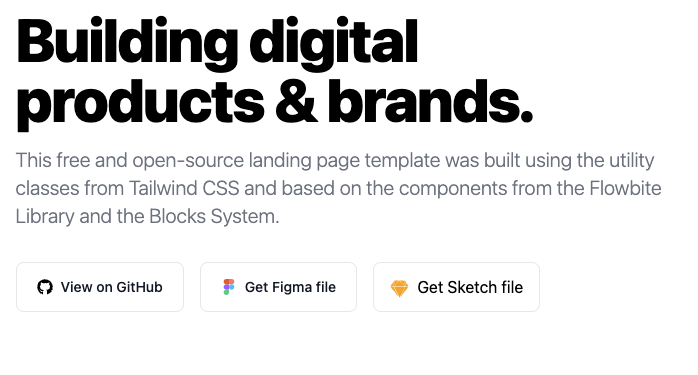
And this is what happens when the user clicks it:
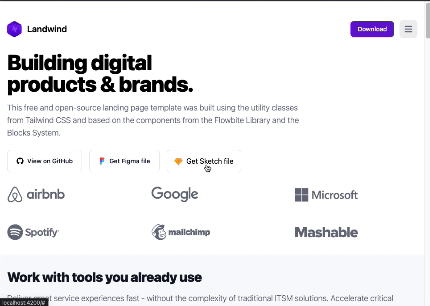
Let's jump into 3 easy steps to get this on your website right now.
Step 1: Setup the UI Component
We need to find a UI component that represents the feature. We usually only need to copy an existing element from the site, edit it and place it.
Our Chrome Plugin helps us visually set this up:
Our plugin injects an editor on any webpage you want to run the research on. It shows something like this:
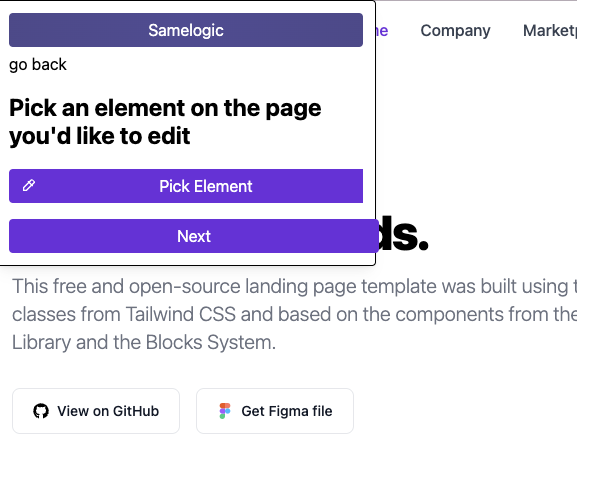
Picking an element allows us to click on any web element in the product, here, we select the existing Figma button.
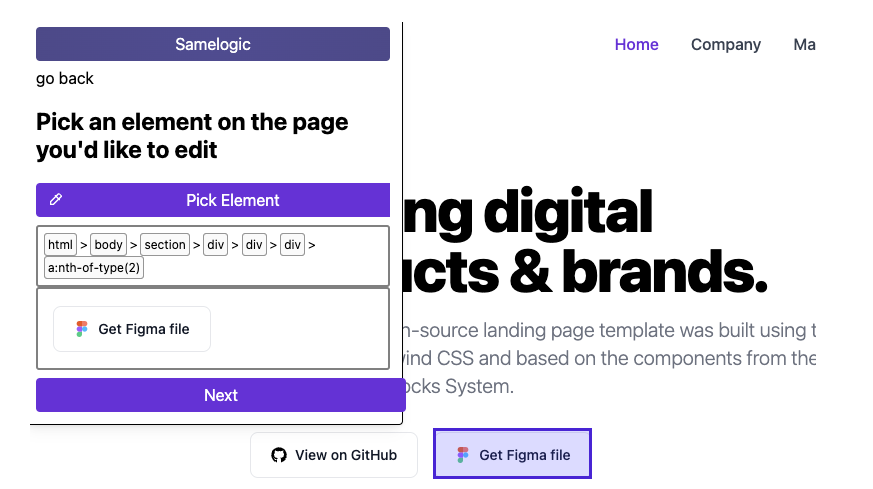
We can then edit the image and the text. The screenshot below shows the editor for replacing the image with a Sketch logo we found on google.
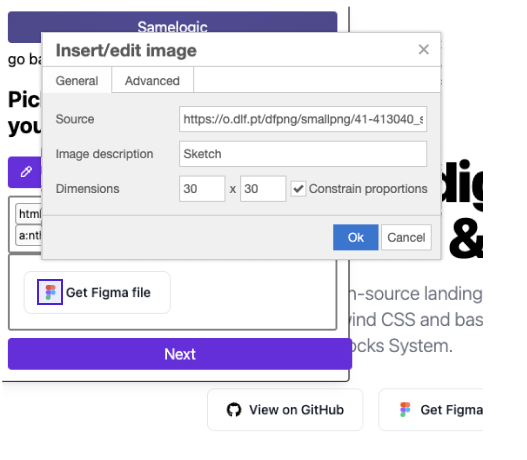
When we finished editing, we can drag the component anywhere on the site as shown in the gif:
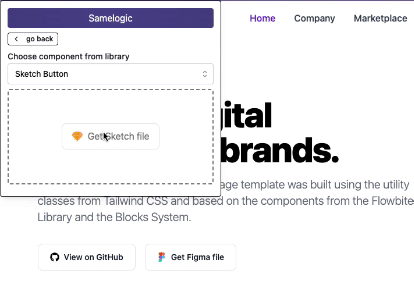
We can fine-tune the position by moving it up and out of the containers or left or right.
Note: this component is also stored in your components library. We will allow you to go around to any website and store any components you want to run tests with. We also have requests to support importing Figma and Sketch components.
Step 2: Setup the User Experience
We are now ready to set up the user experience after the user clicks it. Back over on Samelogic, we have created a Fake Door Research, and this is what the edit page looks like for the experiment we are setting up:
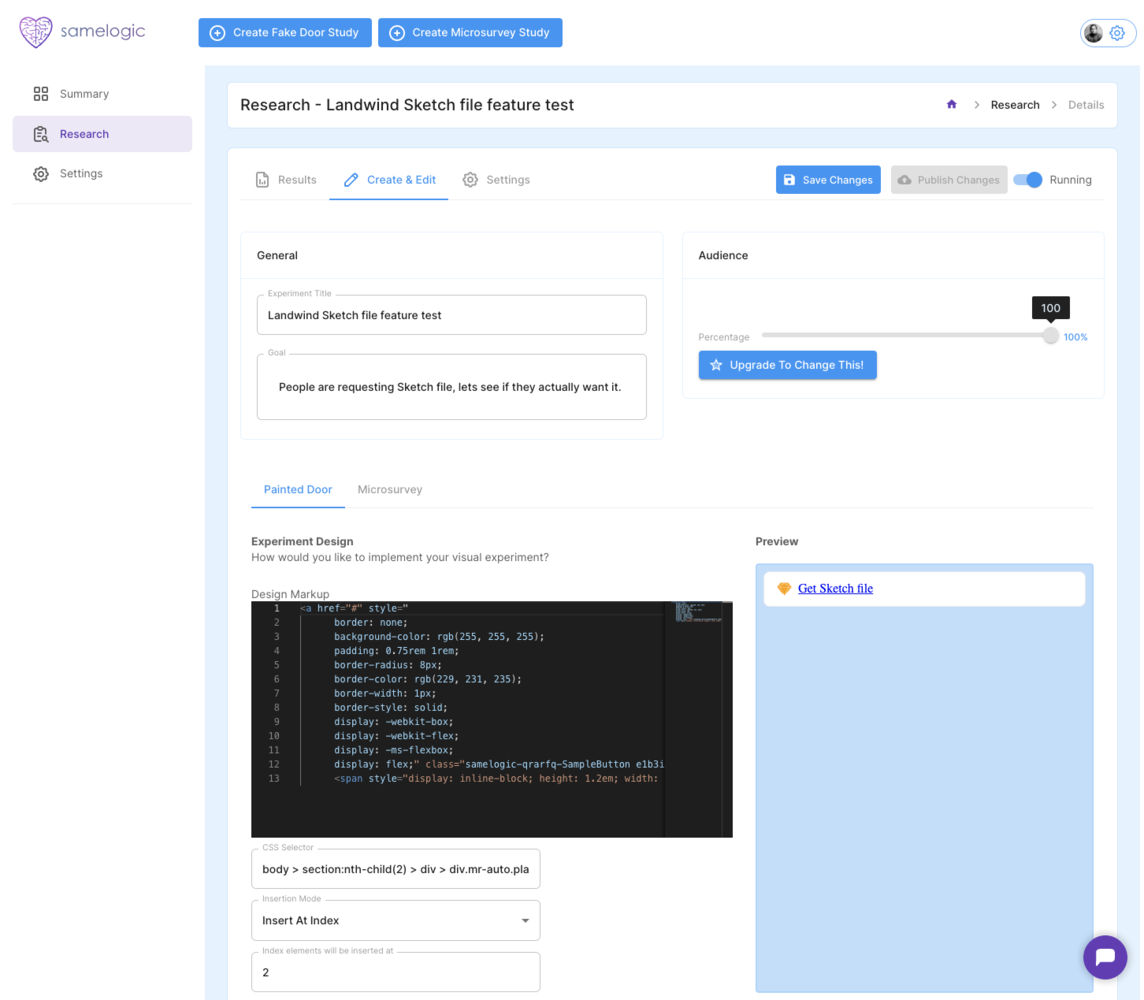
Here we have 2 main sections:
Painted Door - this accepts the generated HTML from the chrome plugin. It can accept any HTML to inject. Before the chrome plugin, we used the chrome dev tools to copy and modify the HTML.
Microsurvey - this is where we set up the experience of what happens after they click the component.
For the microsurvey, we can set up the questions to ask the user:
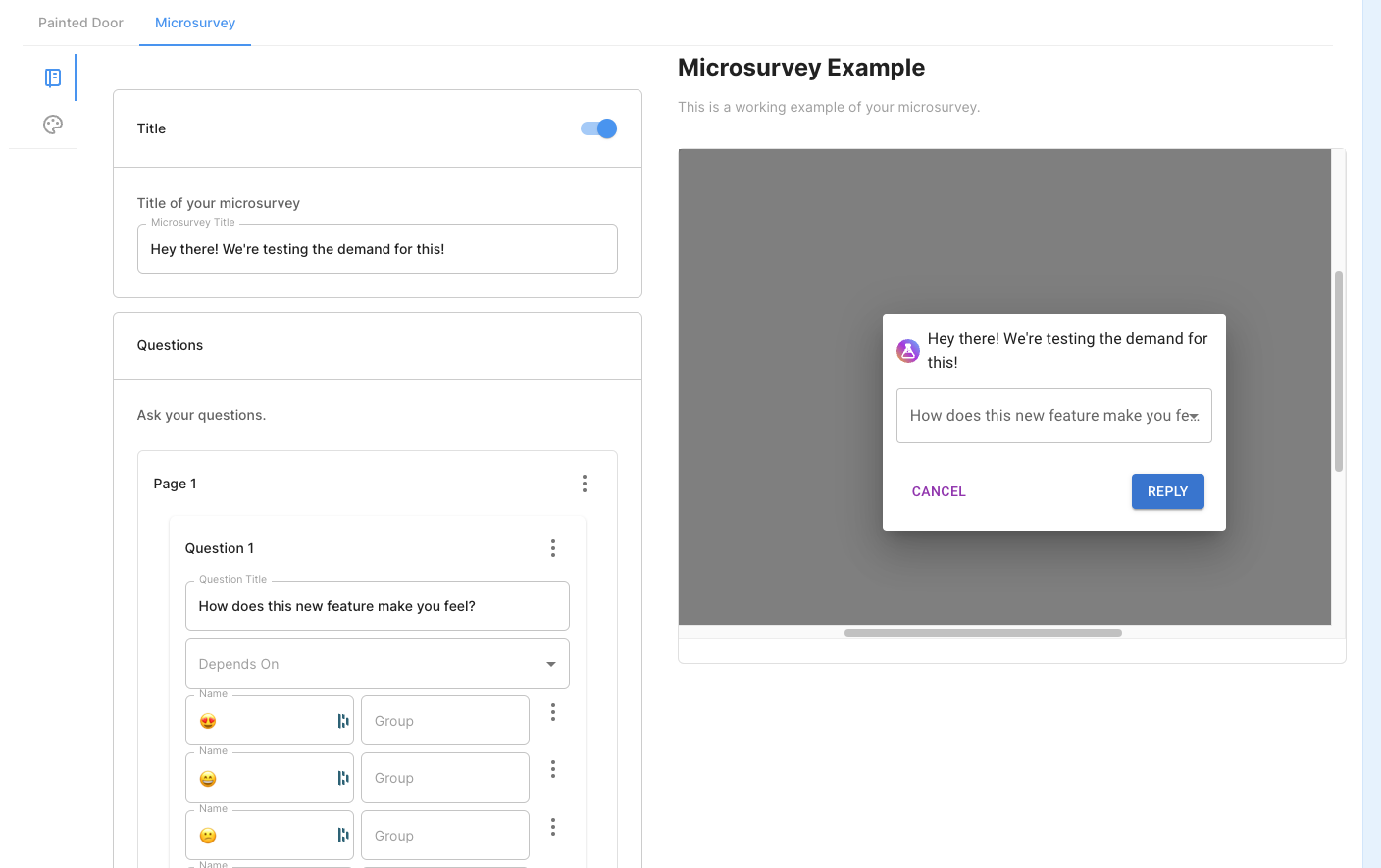
The style of the Microsurvey can also be configured without needing any CSS knowledge!
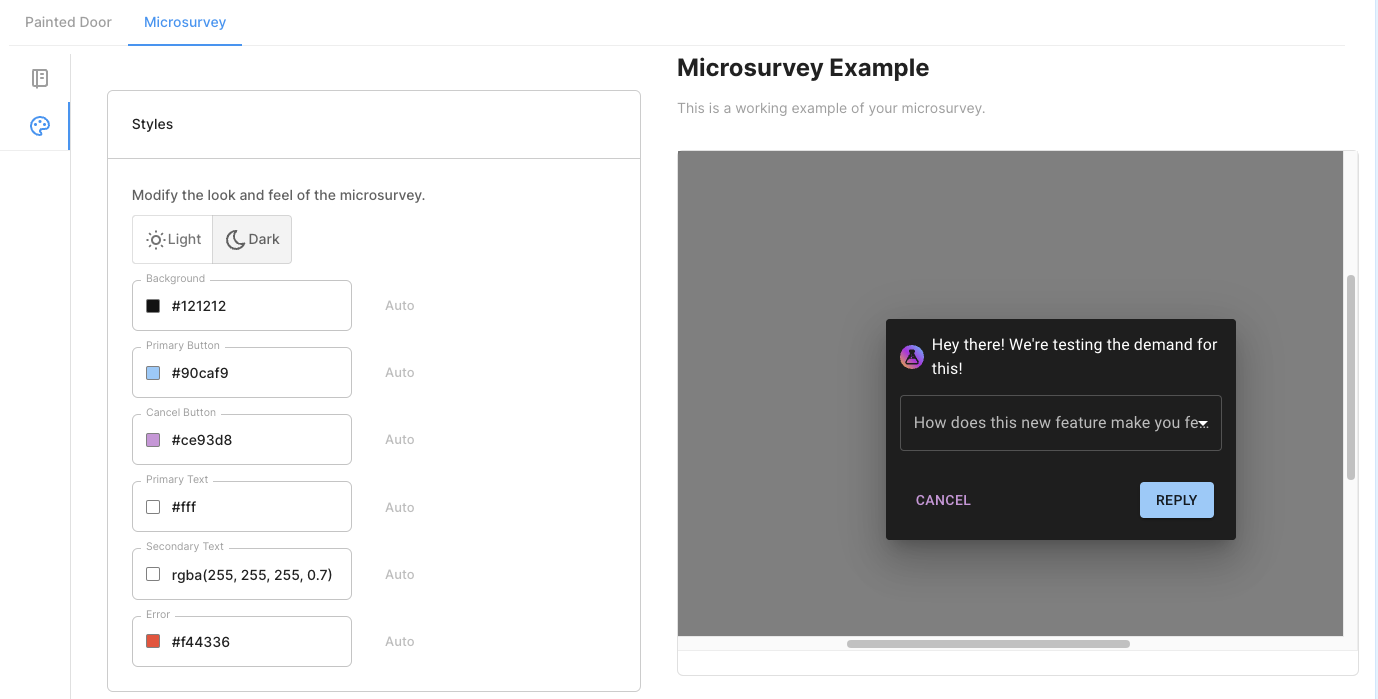
Step 3: Install the script and turn it on.
Before this can be shown to your users, on the summary page, copy the first script to the header of our website.
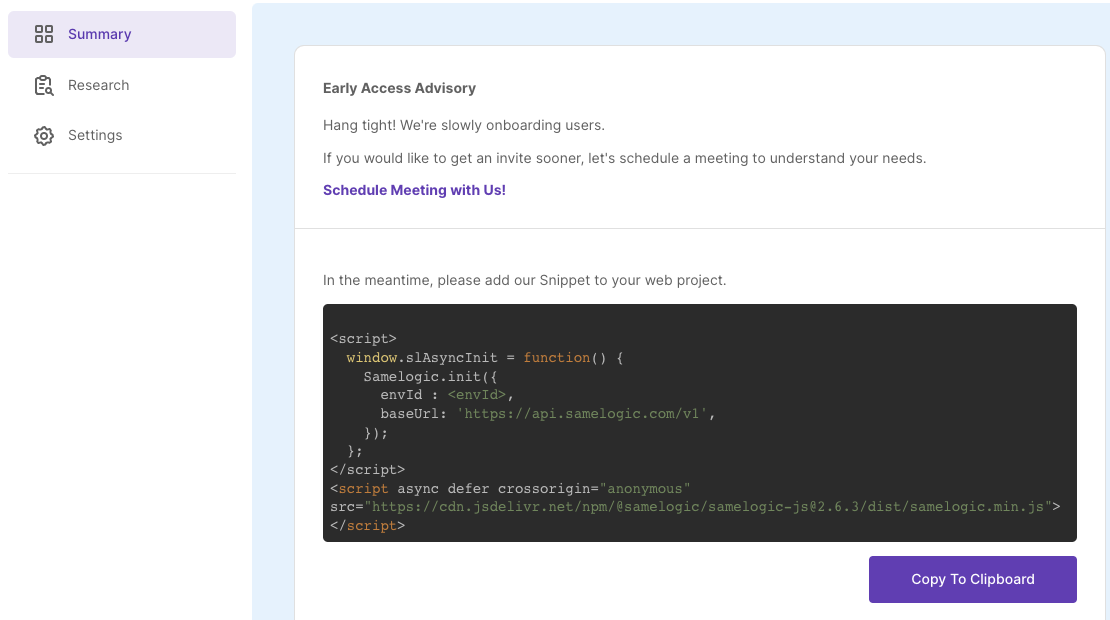
If you have Google Tag Manager, it is much easier to install here.
Step 4: Profit!
You will get an analytics dashboard that shows the conversion funnel and the feedback.
The conversion funnel is an essential metric in experimentation because it determines how many people saw it and clicked it.
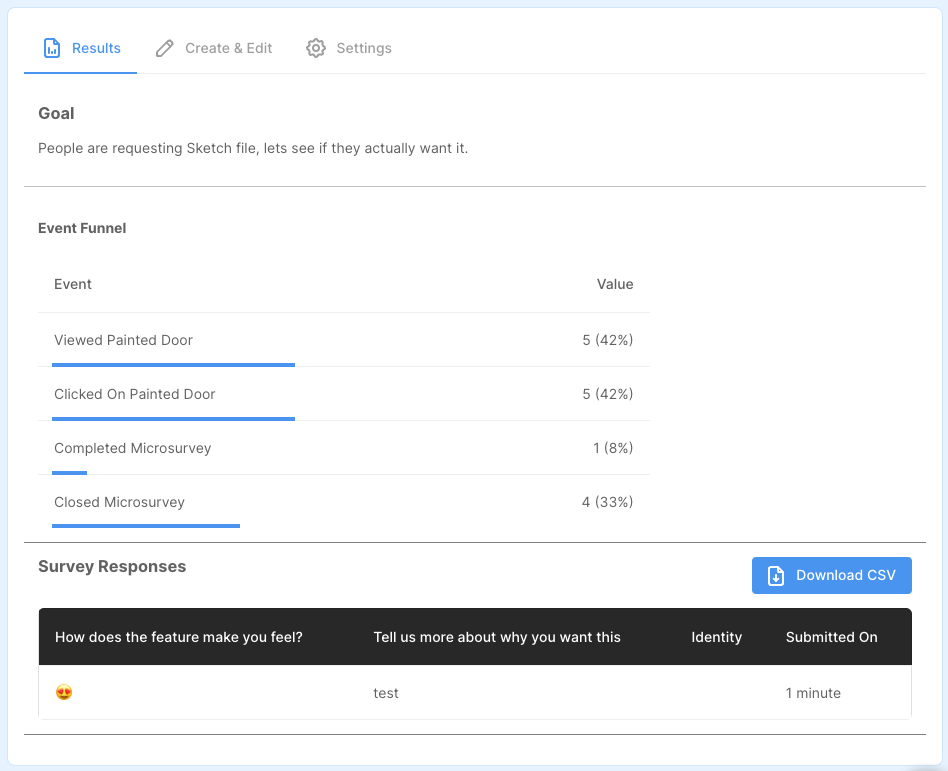
If you notice the identity column. We can set this up to pull out your user identity from any javascript window object or have it passed into the SDK. It allows you to pipe the events to your analytics stack, such as Amplitude, which we support now; just enter your API key in the settings section.
We also support getting email notifications when someone has answered the survey, which can be configured in the settings:
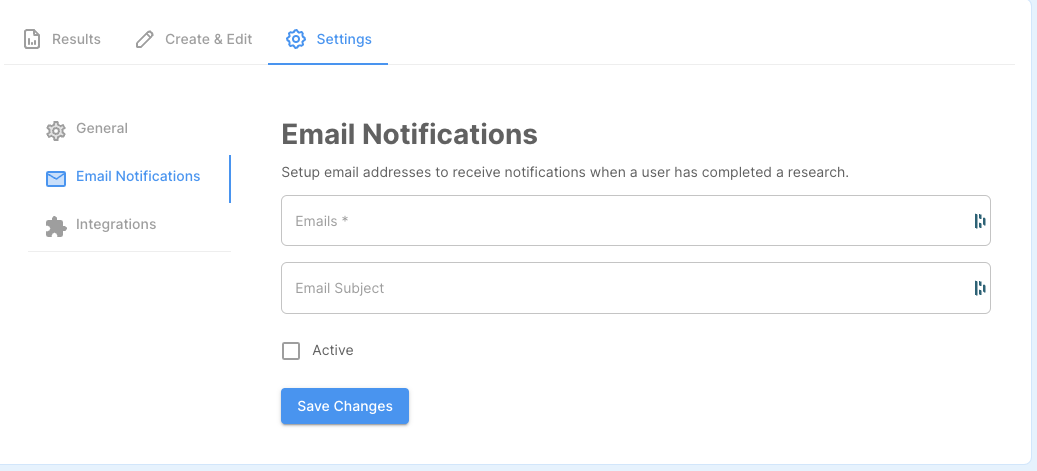
Getting Started
Ask for forgiveness rather than permission to test and know things.
Engineers don't need to wait on UX, UX doesn't need to wait on Engineers, and Product Managers don't need to wait on anyone.
We are looking for early testers, and to help you get the most out of the product, we will personally help you to install and set up a test for free.
Understand customer intent in minutes, not months